5 Easy Ways to Optimize Your Venue's Revenue
- Posted in:
- General
It's a fact: the best performing spaces on eVenues generate somewhere between $10 - $15k in new revenue per year. We looked into what set these venues apart from the others and realized that there were really only a few small differences. We've organized these findings into 5 easy to implement tips that should not only improve your eVenues experience, but also possibly lead to more bookings.
Here's the breakdown:
1. How the right photos can lead to 2 to 3 times more bookings
2. Increase booking conversions by choosing the right venue contact
3. Often away from your desk? Be sure to set up booking notifications via cell phone
4. Why venue reviews are important and how to get them easily
5. Make it easier for customers to find and view your venue profile page
How the right photos can lead to 2 to 3 times more bookings
Did you know that having professional photos on your profile can lead to a higher rate of booking? Industry studies have shown that great photos can lead to 2 to 3 times more bookings than the market average. While hiring a professional photographer is a great way to go, we've provided some simple guidelines for photos that will make your venue's profile stand out from the rest.
Include photos with people in them - Photos which include people in them can help the customer visualize their meeting and ultimately book the space. Not only that, but photos showing the venue in use shows that the space has been rented out before. This can also lead to a significant boost in trust in you and your venue.
Show the entrance/exterior to the meeting room or site - Venue renters want to ensure the venue looks nice and accessible from the outside so they can make a good first impression on those who are attending the meeting or event they plan to host.
Make sure that your image is cropped to the correct dimensions and is high resolution - Ensure that your photo is taken with a camera that has at least 8 MegaPixels of resolution. Many of the latest cell phone cameras have 8 MegaPixels and above. After you take the picture, be sure to use an image editor like IrfanView to crop and resize it to the optimal 600x377 pixels. By doing this you'll ensure that the photo doesn't get automatically re-sized when it gets uploaded, and thus could look skewed.
Show pictures with different room configurations - Showcase the versatility of your space by providing pictures of varying room configurations.
Avoid timestamps on photos - Timestamps date photos so that any profile more than a year old may get less bookings because the customer isn't sure whether or not the photos are out of date.
Increase booking conversions by choosing the right venue contact
When it comes to customers renting out venues, quick response time after a booking request is made is extremely important. Even a few hours delay can mean a lost booking.
Chances are, however, renting out your rooms is not your main business. You want to ensure that the right person from your organization handles the bookings. When choosing your venue's primary email contact, be sure to pick the person who will be able to respond most quickly. This person could be an office manager or receptionist, the director of sales and marketing or catering manager for a hotel, or sometimes the venue owners themselves. If you know you won't be able to keep track of the venue bookings yourself, but still want to receive booking notifications, you can add yourself as an alternate contact so that you can still keep tabs of bookings while concentrating on other matters.
Finally, if you have a group email address like "team@example.com" you can ensure that several people see the booking notification so that if you feel hesitant to assign booking responsibilities to any one person, you can make it a team responsibility. Basically whoever sees the booking notification first in the group email list will take care of the booking.
Often away from your desk? Be sure to set up booking notifications via cell phone
Quick response time. This is what our customers want when working with a venue. The problem is, you're busy. You don't have time sit beside your email waiting for that booking request to come in. That's why we've set up automated SMS texts to alert you right away when someone books your space...before they start looking elsewhere.
Setup is easy. Just login to eVenues, and from the Dashboard click the "Edit" option from the “Venue” menu.
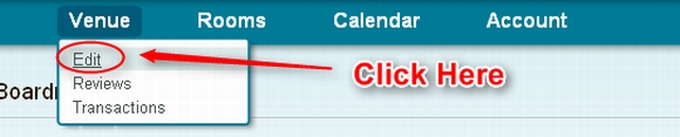
From there, scroll down to the bottom of the Venue profile and input the cell phone number with which you'd like to receive SMS text alerts, and check the box below the field:

Why venue reviews are important and how to get them easily
According to a major e-commerce site, 80% of their customer reviews are 4 out of 5 stars or more. This means that if you get reviews they're likely to be quite positive. Not only that, but reviews have been shown to double or even triple online purchase rates. Because of this, we've made it super simple for you to get reviews from customers who rent your space.
Getting reviews is very easy. All you have to do is go to to your venue management dashboard (Click "Manage your space") in the top right corner when logged in and then click Venues → Reviews:

Once you're there click "Get reviews" on the left hand side. You should see this dialog box pop up below:

Type in the email address of the customer who rented your venue and add a short note if you like. The customer will receive an email like this:
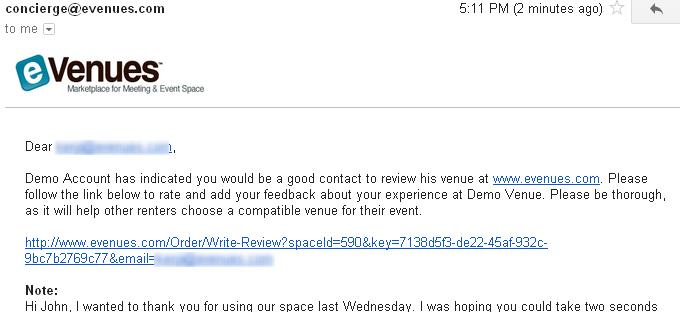
Once they click the link, they'll be directed to a simple review form (pictured below). The great thing about this is that there is no login or signup required!
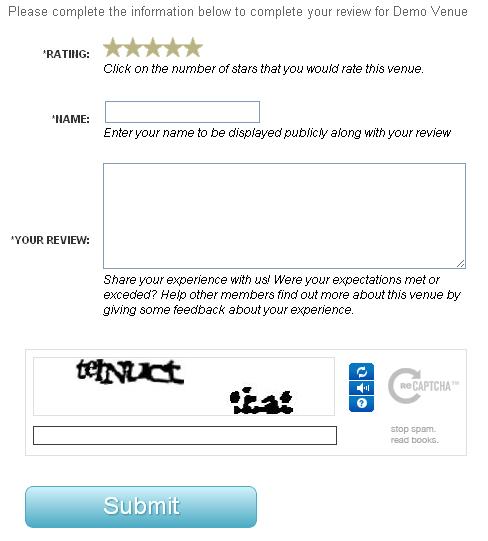
Make it easier for customers to find and view your venue profile page
Some of our most successful venues in terms of bookings are those that have their own website and link to their eVenues profile page. They are busy and realized eVenues can save them a ton of time handling the questions, scheduling, and payment all in one place.
While a simple link can work, we thought we'd provide you with an attractive and eye-catching link banner that is really easy to install on any website. First click Venue Manager dashboard and then go to the top menu and go to "Rooms" in the menu bar and click link banner.
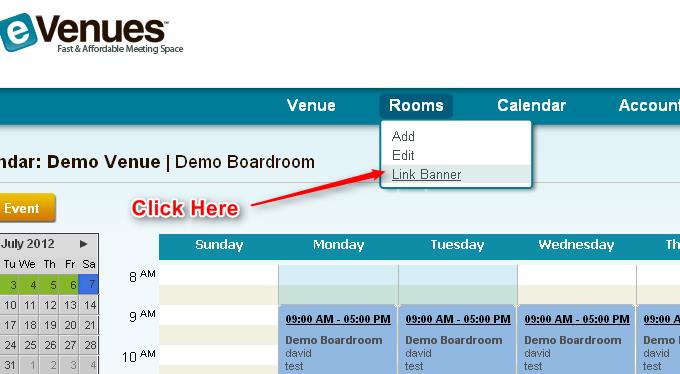
You should then see a variety of banners to choose from as well as the HTML code needed to put the banner on your site.
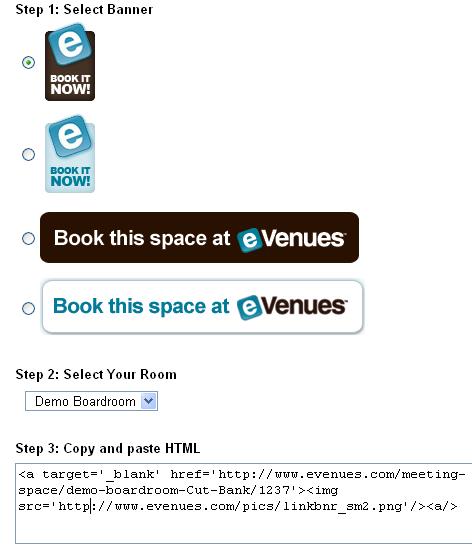
We hope that you've found this lists of tips and tricks helpful. Please feel free to bookmark it and use it as a reference!
Comments